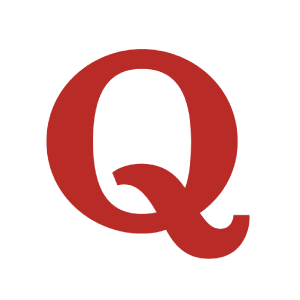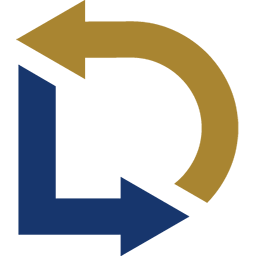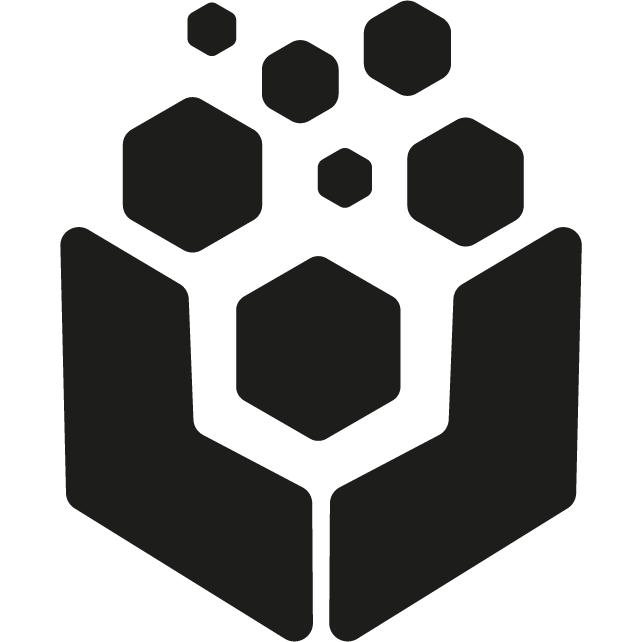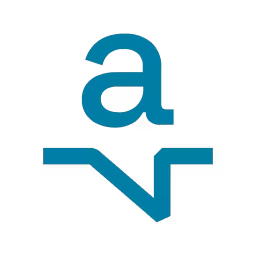Back to Integrations
CalGet + Sub-Zap by Zapier
Seamlessly integrate CalGet with Sub-Zap by Zapier to enhance your scheduling workflow. This powerful combination allows you to streamline your calendar management, boost productivity, and provide a superior experience for your clients and team members.
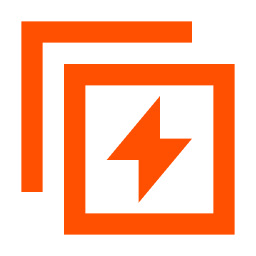
About Sub-Zap by Zapier
Build reusable Zap components and systems by building and calling "Sub-Zaps".
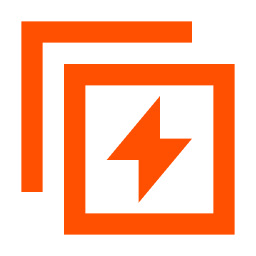
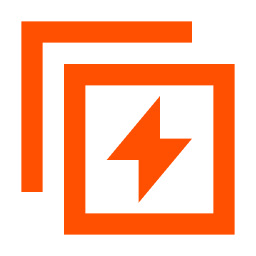
CalGet and Sub-Zap by Zapier
Zapier lets you effortlessly connect CalGet with Sub-Zap by Zapier, automating your workflows without the need for coding. By integrating these apps, you can streamline your processes, synchronize data, and enhance your productivity from start to finish. Whether it's managing events, sending notifications, or tracking engagement, this connection allows you to get more done with less effort.
Key Benefits
Seamless Integration
Automate data transfer between Sub-Zap by Zapier and CalGet
Error Reduction
Eliminate manual data entry and reduce errors
Time Efficiency
Save time and increase productivity
Customization
Customize workflows to fit your specific needs
Popular Use Cases
Create Event in CalGet
Automatically create a new event in CalGet when a specific action occurs in Sub-Zap by Zapier. For example, when a new item is created or updated in Sub-Zap by Zapier, a corresponding event can be scheduled in CalGet, ensuring your calendar reflects your Sub-Zap by Zapier activities.
Trigger Action in Sub-Zap by Zapier
Set up automated actions in Sub-Zap by Zapier when an attendee RSVPs to your CalGet event. This could include updating records, creating new entries, sending notifications, or modifying data in Sub-Zap by Zapier based on CalGet RSVP responses.
How to Connect Sub-Zap by Zapier and CalGet
Connecting Sub-Zap by Zapier and CalGet is simple using Zapier. The process below takes around 5 minutes to set up.
- 1 Authenticate Sub-Zap by Zapier and CalGet with Zapier
- 2 Pick one of the apps as a trigger, which will kick off your automation
- 3 Choose a resulting action from the other app
- 4 Select the data you want to send from one app to the other